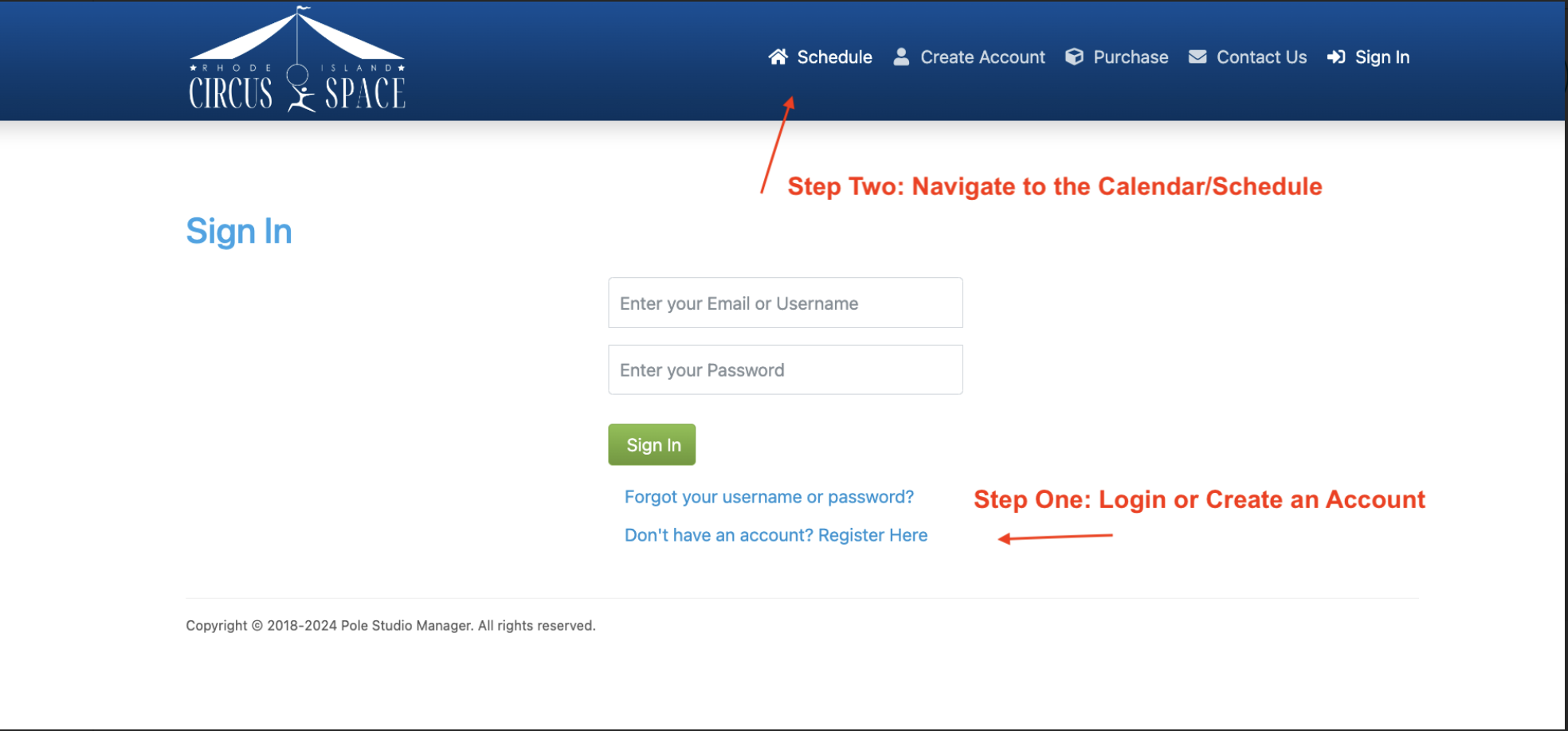How to Enroll in Class using Pole Studio Manager
Spots in classes our first come first serve. Follow these step-by-step instructions to enroll in classes using the Pole Studio Manager software:
Step 1
Log In to Your Account by visiting the Pole Studio Manager website or app.
Enter your username and password.
If you do not have an account, select "Create an Account" and follow the prompts to set one up.
Step 2
Navigate to the Class Schedule.
Once logged in, click on "Schedule" from the main menu.
Use filters or the calendar view to find the class you want to enroll in.
At this time note all the classes you would like to enroll in so that you can take advantage of the mutli-class discounts.
Step 3
Select Your Class
Click on the specific class you want to attend.
Review the class details, such as date, time, and duration.
Step 4
Enroll in the (First) Class
Choose the payment option: session enrollment, single drop-in, existing pass, or package purchase under the person’s name that is enrolling. (Parents often enroll themselves in youth classes accidentally)
For those of you interested in attending more than one class/week, here is where you will choose the package that best fits your needs.
Step 5
Complete your Payment
Visit the Cart to view your purchases and follow the steps to complete your purchase.
Step 6
Enroll in Additional Classes (Optional)
Repeat steps 3 & 4 above to enroll in additional classes if you purchased a multi-class session pass.
If you purchased a single, 5, or 10 class pack repeat Steps 3 and 4 for each individual instance of the class you plan to attend. Note that this is called a DROP IN and these open on the first day of a session. DROP IN enrollment is not available during the session enrollment week.
Note about Waitlist: Please utilize the waitlist. We often adjust class sizes within 24 hours of the class start time meet any requests if we are able to.. This also gives us valuable information on what classes are popular and that we need to offer more frequently.
Step 7
View Your Schedule
To review your upcoming classes, click "My Account” then “Classes”.
Be sure all classes are listed and reflect your enrollment.
Once the enrollment period is over and the session has begun you will also visit the CLASSES page to manage your class attendance. If you need to early cancel during the first few days of the session, contact us to do it for you.